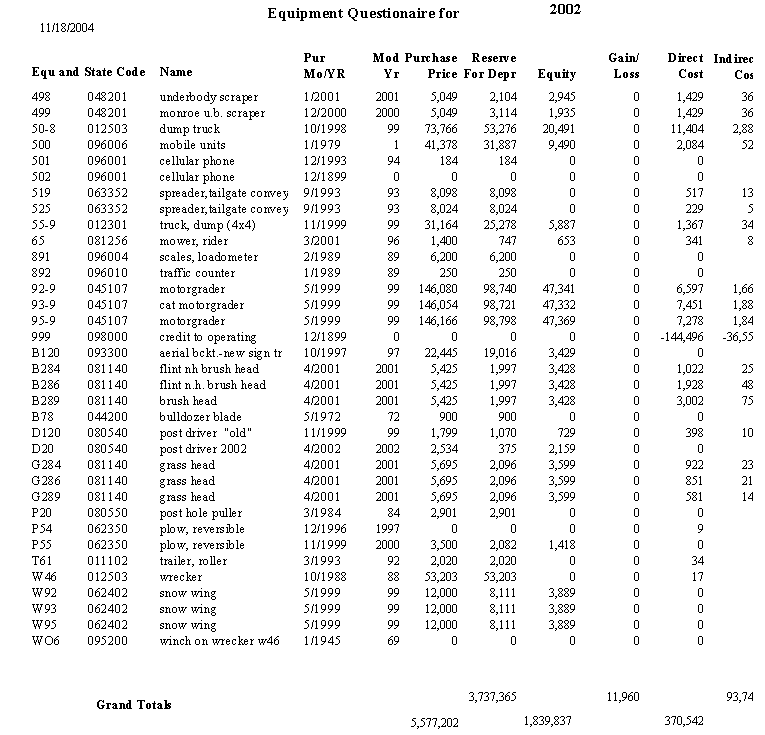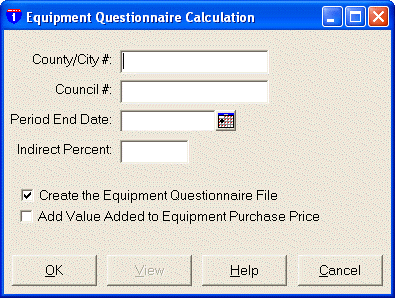
EQUIPMENT QUESTIONNAIRE CALCULATION
The Equipment Questionnaire Calculation program replaces the old Equipment Profit and Loss Report (Schedule A). It is located under the Equipment Menu bar and should be run after you have calculated your road equipment depreciation and run the Equipment Wheel Hour program.
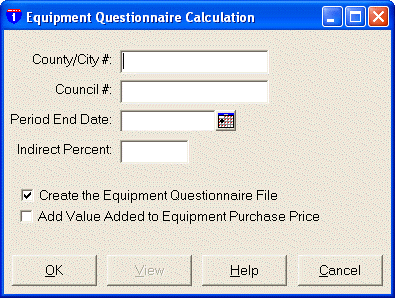
You will need to enter your four-digit County (or City) Number, Council Number (if applicable), and Period End Date (this would be your fiscal year end date). Next, enter the indirect cost percent to apply. Enter percentages as whole numbers. For example, 25.3% would be entered as 25.3 or 25.30, not .253. Click the OK button to create the file.
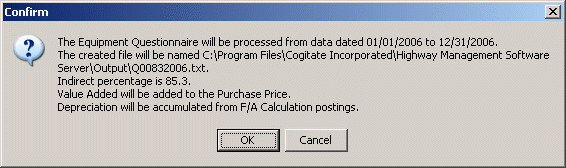
A confirmation screen will appear showing you what’s going to be done and the name of the text file that’s going to be created. Be sure you write down the text file’s name. If the information is correct, click OK; otherwise, click CANCEL and make the appropriate changes or exit the program.
This procedure can take a while because the program examines every piece of equipment and gathers various information about each item. You can see the progress by the equipment number displayed on your screen .
If any information is found to be incorrect during the process, an error window will be displayed showing you the equipment code with the error and the type of error — typically a date error will be encountered. Write down the error type and equipment code and click the OK button to continue.
After the process has completed, a results window will pop up showing you how many entries were created. Click OK to close the window and exit the program.
Should Errors Occur. . .
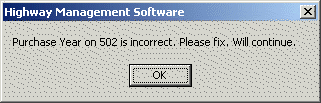
If any errors were encountered during the session, you should run Equipment Maintenance, make the correction(s) and rerun the program. You will need to reenter your County and Council Numbers, the Period End Date and Indirect Cost Percent. Make sure the box next to CREATE THE EQUIPMENT QUESTIONNAIRE FILE is check marked and click OK.
Because a file already exists for this questionnaire, you will have the chance to cancel your request or accept the confirmation window’s suggestion. Because you have corrected errors encountered during the first process, you should click YES to overwrite the existing file.
Printing the Equipment Questionnaire Report
After you have successfully completed the questionnaire program, you should run the program again to print a report with the details of your questionnaire file. You do not need to enter any information this time around. All you need to do is remove the check mark from the CREATE THE EQUIPMENT QUESTIONNAIRE FILE box and click the VIEW button.
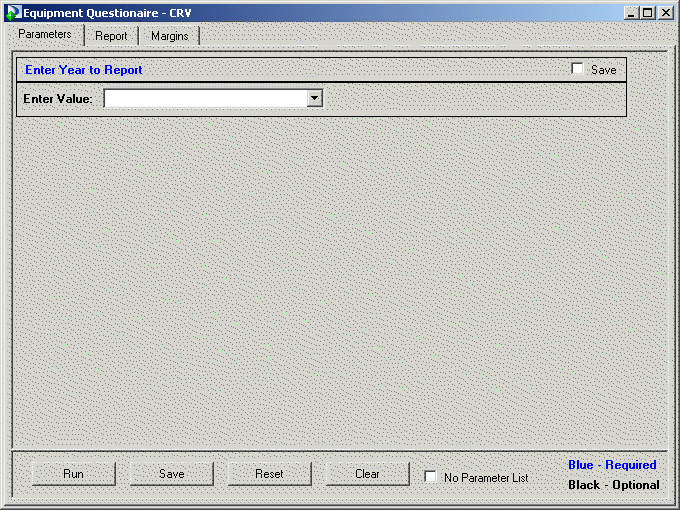
A Crystal Reports parameter window will open and ask you to enter the four-digit year that you created the questionnaire file for. Enter the year and click OK to see the report (see the cropped version below).