.png) , then click the GENERAL LEDGER POST button.
, then click the GENERAL LEDGER POST button. .png)
GENERAL LEDGER POST
DESCRIPTION: The General Ledger Post program is used to post those entries not supported by another module. An example of GL Post entries would be Budgets and Budget Adjustments, Transfer Voucher entries, etc.
=====================================================
To start, click the General Ledger button on the Main Screen .png) , then click the GENERAL LEDGER POST button.
, then click the GENERAL LEDGER POST button. .png)
OPEN JOURNAL SCREEN
.png)
The first thing you will need to do is fill in the Open Journal information.
1. The Operator name will already be filled in. ![]()
2. The Effective Date will automatically default to today's date. If you wish to change the date, click on the calendar icon and choose the appropriate date. ![]()
3. The Source of Entry will default to ARI (the first item in the list). ![]()
You will need to use the pull-down menu to choose the appropriate source of entry for entering in General Ledger Post. (Sources of Entry not able to be posted through GL Post are: *PR *FA *EQU *INV *ARI *ARP *AP and *CRJ. Entries for these sources of entry must be made through the appropriate Post program. If you try to make an entry using one of these source of entry (SOE), then you will receive an error as shown below.)
.png)
If an error message like the one above appears, first click OK to close the error box. Next click the UNLOAD button on the GL Post screen, then OK and DONE. This will bring you back to the main screen where you can start the process again using the correct Source of Entry.
4. Next you will want to select your Journal Number. The screen will automatically display the next available journal number according to the Source of Entry you've selected. If you want to use an existing Journal Number, you may locate it by clicking the folder icon to see a list of available (previously committed) Journal Number. If you know the number, you can simply type it in.
CAUTION: Using an existing Journal Number will cause your new entries to be added to the Journal. If this is not what you want to do, close the Find Journal box by clicking CANCEL, then on the Open Journal screen, use the next available Journal Number suggested by the program for this source of entry.
Once you have entered all the required information into the Open Journal record and have click OK, you will see the General Ledger Post entry screen. Depending on the Source of Entry you're posting to, the relevant fields at the bottom of the screen will vary.
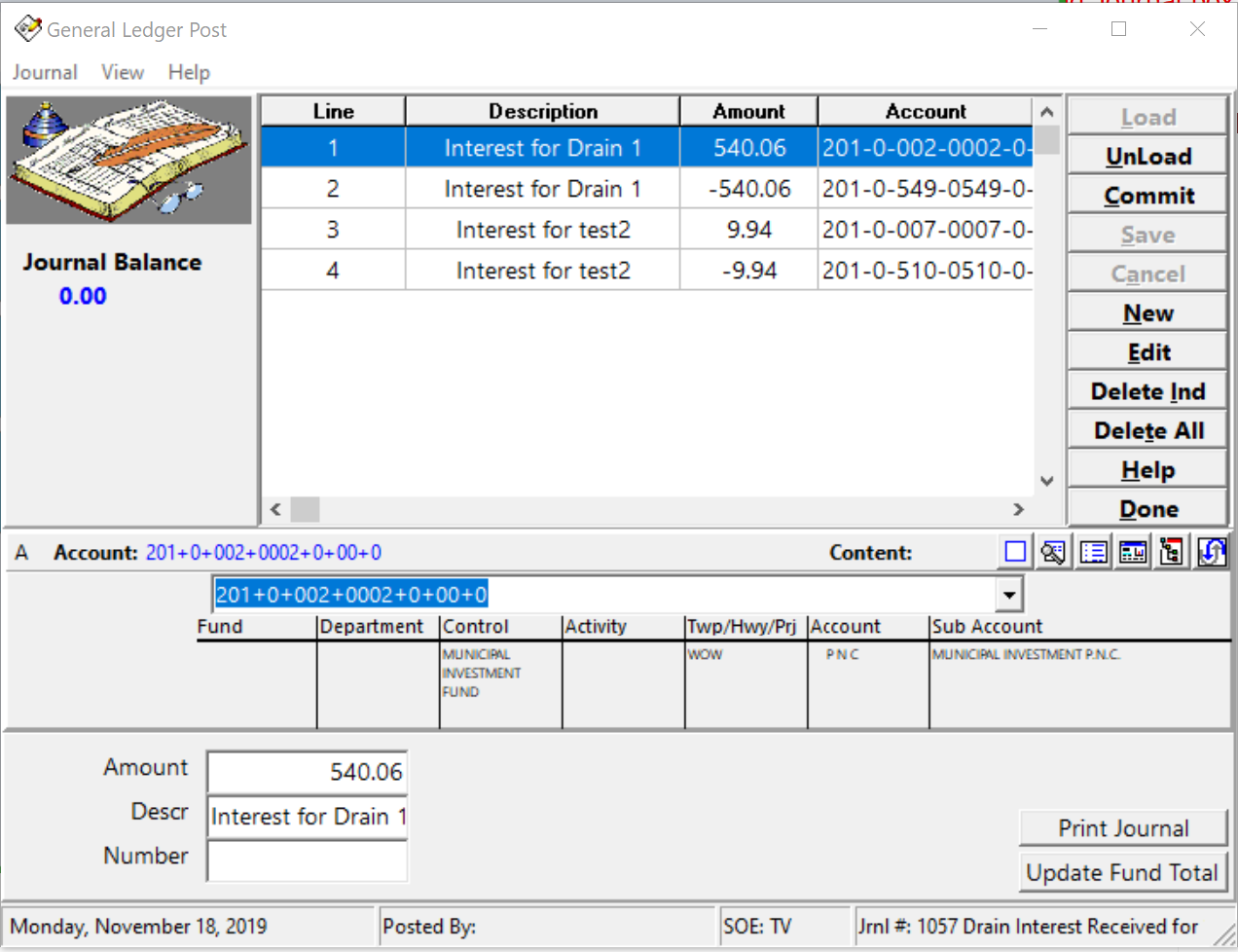
TO ADD NEW TRANSACTIONS:
1. Click the NEW button ![]() , and enter the information into the appropriate fields. An account number and amount are mandatory. Description is highly recommended.
, and enter the information into the appropriate fields. An account number and amount are mandatory. Description is highly recommended.
2. Once you are done entering the pertinent information, click the SAVE button ![]() . You can now continue entering all your entries.
. You can now continue entering all your entries.
(PLEASE NOTE: In General Ledger you must enter BOTH the Debit and Credit entries, as the system will not automatically know the offsetting entry.)
3. Once you're done entering all of your entries, click the COMMIT button ![]() (which will update the General Ledger Transaction File) and give your journal a description.....one that will be easily recognized by you in the future, then click OK and Done.
(which will update the General Ledger Transaction File) and give your journal a description.....one that will be easily recognized by you in the future, then click OK and Done.
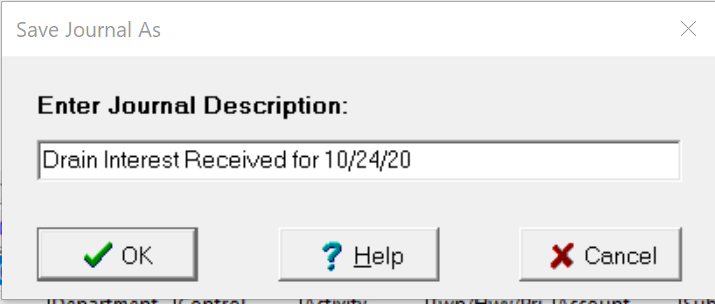
MODIFYING EXISTING TRANSACTIONS
If you have elected to post to an existing journal number, the GL Post screen will display all the prior transactions that make up this journal. You can scroll through the previously posted transactions and look at their distributions. You may also change a transaction and its distributions by selecting the one you want to modify and clicking EDIT.
You may change any displayed information including the account number, amount, and any other relevant field information. Save the modified entry(ies) and when you’re finished, click the COMMIT button to update your General Ledger Transactions file.
PRINTING TRANSACTION JOURNALS
Before clicking the COMMIT button, click the Print Journal button ![]() at the bottom of the screen. The report will automatically generate itself.
at the bottom of the screen. The report will automatically generate itself.
OUT OF BALANCE WARNING
If your transactions are not balanced to zero (in other words, your debits and credits don't balance out to zero), you will receive the following message.
.png)
You will need to check your entries and figure out why you aren't in balance, since the system will not let you commit an out of balance journal. Once you've found your error, click edit and modify it, save, then commit the journal again.
UNCOMMITTED JOURNAL WARNING
If you attempt to exit the program, by clicking DONE or other exit means, WITHOUT committing your entries, you will see the following warning screen pop up.
.png)
>If you click NO (you do not want to commit your entries), any new transactions you entered or modifications you made to existing transactions will not be saved and if they were valid, you will need to post them again.
>Clicking YES (you do wish to commit your entries) locks your changes and distributions in place and updates the General Ledger Transaction file successfully before ending the program. It is always better to commit the entries and change them later if you need to. This insures your General Ledger will be kept in balance.
>Clicking CANCEL (you’re not ready to exit the program) saves your entries (but DOES NOT COMMIT THEM) and returns you to the main posting screen where you can continue making entries.