MODIFYING GROUPS
DESCRIPTION: To change an existing group's permissions, you would start by going to the main Pro Fund Accounting Security screen and make sure the Groups tab is highlighted.
======================================================
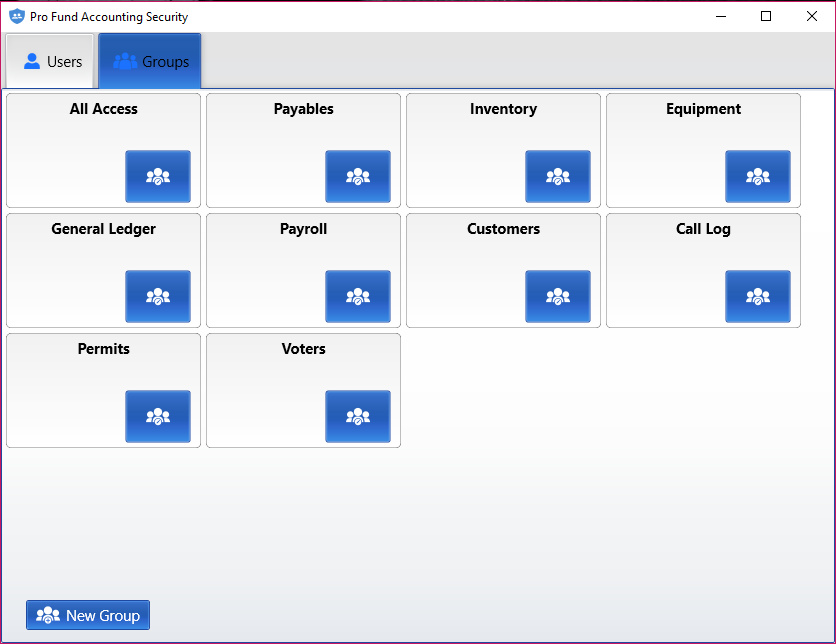
To view or change the rights associated with each group, you would click the group edit button for a particular group. .png)
Note that groups are the only way to setup permissions for reports.
Once you click on the group edit button, the following screen will appear:
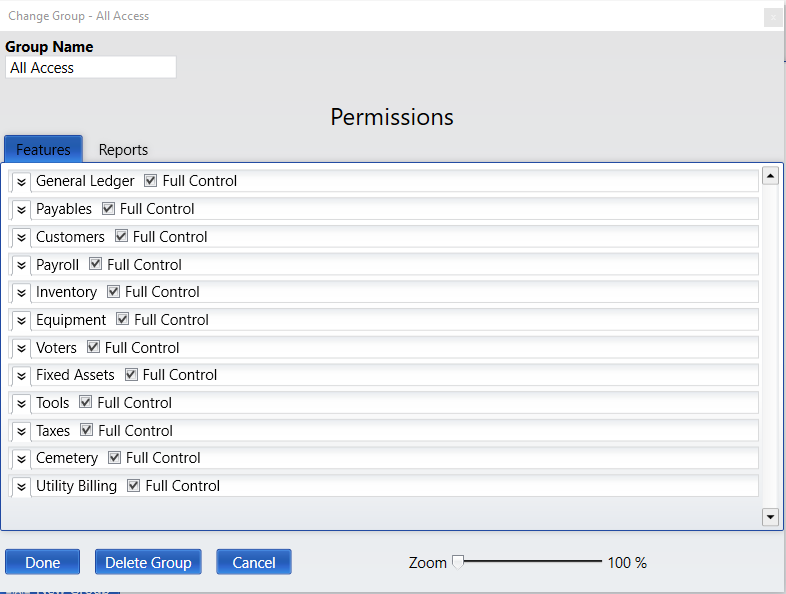
1. Group Name: This is the name of the Group, such as All Access, Accounts Payable, Payroll, etc.
.png)
2. Features: By clicking on the Features Tab, ![]() , you will see all of the permissions for this group. You can click on a particular line item to give this group permission; or click to take the check-mark off to take away the permission.
, you will see all of the permissions for this group. You can click on a particular line item to give this group permission; or click to take the check-mark off to take away the permission.
![]()
If you take away Full Control, click on the down arrow next to the item to see the list of all available permissions. You can click the box next to particular items to only give access to those particular items.
.png)
3. Report Permissions: This section allows you to change the report permissions for the group. ![]()
.png)
4. Done: This button will save any changes made to the group and then close the window.
![]()
5. Delete Group: This button will delete the group from Pro Fund Accounting.
![]()
6. Cancel: This button will close the window and will NOT save any changes made to the group that was selected.
![]()
DELETING EXISTING GROUPS
If you want to delete an existing group, first select the group to delete from the Groups list as described above then click the Delete Group button. You will be asked to confirm the deletion of the group. If you’re sure you want to delete the group, click the YES button; otherwise clicking the NO button will not delete the group.