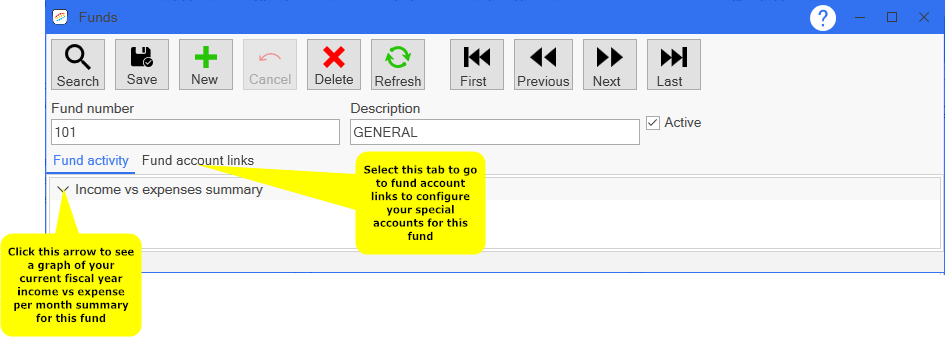
FUNDS
Description: Funds provides the place to configure the special accounts needed in Pro Fund Accounting for each fund.
Setup Required: You must have your chart of accounts established before you can properly use Funds. You can set up your chart of accounts by going to Account Maintenance and following the steps provided.
To configure your funds go to the General Ledger module and click Funds. Click the new button and enter the fund number and description. The fund number and description should match the fund number and description you have in the chart of accounts. When you are finished setting up your fund, click save. The window will automatically show the first fund you have configured. The special accounts that are needed by Pro Fund Accounting are located in the fund account links tab.
Once you click Funds this window will appear:
Click the Fund account links tab and the following window will appear:
Pro Fund Accounting requires the fund balance account, expense closing account, and revenue closing account to be specified in order to be able to close the fiscal year end.
Fund balance account: Pro Fund Accounting only allows for one general ledger account to act as the fund balance for the entire fund. The fund balance is carried over from fiscal year to fiscal year. The chart of accounts type for the fund balance should be F.
Expense closing account: This account number is used during the fiscal year end closing procedures. This account will have the sum of all the funds expenses posted to it during the fiscal year end process. The chart of accounts type for the expense closing account should be X.
Revenue closing account: This account number is used during the fiscal year end closing procedures. This account will have the sum of all the funds revenues posted to it during the fiscal year end process. The chart of accounts type for the revenue closing account should be R.
Accounts payable account: Pro fund accounting uses this account number for the accrued payables procedures. If this account is not specified, then the payables module will not function for this fund. The chart of accounts type for the accounts payable account should be L.
Accrued payroll account: Pro fund accounting uses this account number for the accrued payroll procedures. If this account is not specified, then the payroll module will not function for this fund. The chart of accounts type for the accounts payroll account should be L.
FICA/Medicare employer match account: During the payroll calculation process, Pro Fund Accounting will automatically calculate and post the FICA and Medicare matching amounts for this fund to this account number. The chart of accounts type for the FICA/Medicare employer match account should be X.
Equipment rental account: Pro Fund Accounting posts the offset dollar amounts to this account number during the payroll post procedures when equipment is added to a labor post. The chart of accounts type for the Equipment rental account should be R.
Discounts earned account: Pro Fund accounting this account during the pay invoices procedure to post the dollar amounts for all purchase discounts that were calculated for this fund. The chart of accounts type for the discounts earned account should be R.
Undeposited funds account: Pro fund Accounting uses this account number during the cash receipting, payment post, and make deposit. It holds the dollar amount of all checks and cash that is received by this fund but not yet deposited into your financial institution. The chart of accounts type for the undeposited funds account should be A.
Due to account: Pro Fund Accounting uses this account to track how much money has been borrowed from other funds. The chart of accounts type for the due to account should be L.
Due from account: Pro Fund Accounting uses this account to track how much money has been loaned to other funds. The chart of accounts type for the due from account should be A.
Once you are finished with editing the general ledger account links to the fund, click the Save button.