IMPORT EQUIPMENT METER READINGS
.png)
This program allows you to import meter readings from an Excel spread sheet directly into your equipment file’s "Meter Reading History" data base.
When you run this program it will give you a description of what the layout in your Excel file should look like.
Our sample Excel file is shown below. When you save your file, be sure you use the "Save As..." option under the Excel file menu. For the file name, type in the name of the file and use an extension of "CSV" (e.g., April06Meters.CSV). If you’re going to allow Excel save the file to its default, you may need to search for it. Typically, the default will be in your Documents and Settings folder. You can save the file to your HMSSQL directory, if you wish.
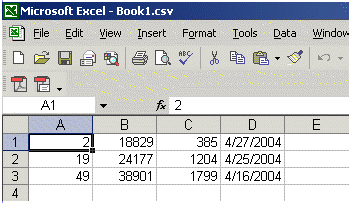
Note: Your equipment numbers do not need to be zero-filled. In other words, you can enter equipment #002 as, simply "2". Make sure you format Cell D to have a "date" format. Format Cells A, B, and C to have a "general" format. Once you have created and saved the file, run the Import Meter Readings program.
Enter the effective date for the meter readings you’re importing. If you did not enter a date for a meter reading in your Excel file, the date you enter here will be used.
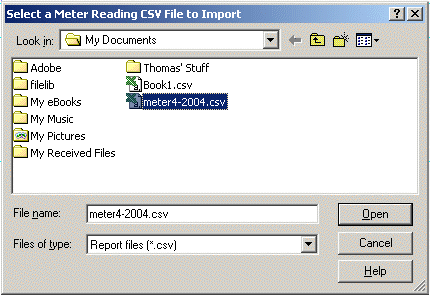
When you’re ready, click the IMPORT button. A "Select" dialog screen will open. If you have stored your Excel spread sheet in a folder other than HMSSQL, navigate to that folder and select the *.CSV Meter Readings file you want to import. (Note that "CSV" stands for "Comma Separated Values.")
After selecting the file by highlighting it, click the OPEN button to start the import.
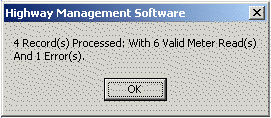
When the meter readings have been imported the program will display a window telling you how many meter readings were imported.
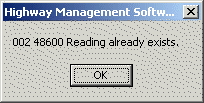
Click OK to continue to the Meter Readings Import Results screen. If any errors were during encountered the import process, you can view the errors that were generated from this results screen by clicking the "Errors List" option at the bottom of the screen.
After viewing the list, click the OK button. If the results that you viewed were acceptable, click YES to post the meter reading entries against the equipment file. If you had errors, it’s better to not post the entries. Load your Excel file, correct the error(s) and return Import Meter Readings.