.png) , then click on the Create W2 Forms button.
, then click on the Create W2 Forms button. 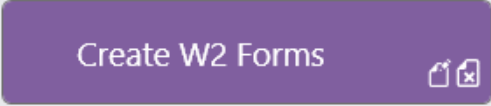
CREATE W2 FORMS
DESCRIPTION: Creates your W2 tax forms.
BEFORE YOU RUN THE CREATE W2 FORMS PROGRAM..........
There are several items you need to address:
1. Make sure you have the proper information set up on certain deduction types.
2. Some of your Employee Maintenance records may need to be examined.
DEDUCTION TYPES TO EXAMINE:
Go into SETUP DEDUCTION TYPES (Under Payroll) and locate the following deductions:
* Federal Withholding, State Withholding, City Withholding (if applicable), Deferred Compensation, Mandatory Deductions (such as health insurance, Cafeteria Plans, 457's, etc.), MERS (if applicable)
The required information is listed below:
Federal Withholding deduction (Calc Type 1)
- - Your FEIN # should be entered in the W2 Info box
State Withholding deduction (Calc Type 3)
- - Your State Employer’s ID (or FEIN #) should be entered in the W2 Info box
- - Your 2-character State ID (e.g., MI) should be entered in the Tax Code box
- - There should be a check mark in the State/Loc Tax box
City Withholding deduction (Calc Type 4)
- - Your W2 Info box should be blank
- - There should be a check mark in the State/Loc Tax box
- - You must enter the name of the city as defined by the IRS in the Tax Code box
Deferred Compensation deduction(s) (typically Calc Type 9)
- - The Internal Revenue’s "box 12a-12d" tax code should be entered in the Tax Code box; you may need to enter different tax codes for each type of deferred compensation plan you have
Mandatory deductions (typically Calc Type 17)
- - A brief 6-character description of the deduction should be in the W2 Info box
- - The phrase "BOX 14" (no quotes, all caps) should be in the Tax Code box
MERS Deferred deduction (typically Calc Type 22)
- - Use the "Deferred Compensation" rule above
MERS Mandatory deduction (typically Calc Type 8)
- - The term "414-H2" should be entered in the W2 Info box
- - The phrase "BOX 14" (no quotes, all caps) should be in the Tax Code box
MERS Straight deduction (typically Calc Type 12)
- - Use the "Deferred Compensation" rule above unless the deduction is not deferred in which case no special information is required for the W2 Info and Tax Code boxes
EMPLOYEE INFORMATION TO EXAMINE
Go into Employee Maintenance (under Payroll) and examine the following screens:
Personal Info (screen #E1)
- - This screen must have a Marital Status and Social Security Number
Employment Info (screen #E3)
If the employee participates in a retirement plan, make sure there’s a check mark in the "Retirement" box in the "Specialty Flags" area.
Third Party Pay (screen #T1)
- - If you’ve posted third-party sick pay for the employee, insure that you have entered the effective dates; amounts paid; Federal, FICA, Medicare, State and City (if applicable) amounts withheld; codes for the State (MI) and City (the city name is fine), if applicable; and have entered either Fs (amounts paid are taxable -- short-term leave) or Ts (amounts paid are not taxable -- long-term leave) in the "Exempt" field
IF ALL OF THE ABOVE INFORMATION IS CORRECT, YOU CAN NOW PROCEED TO PRINT YOUR W-2's.
============================================================
PRINTING W2 FORMS
The Create W2 Forms program will guide you through the process of creating and editing your W2 forms.
To run the program, click on the Payroll button, .png) , then click on the Create W2 Forms button.
, then click on the Create W2 Forms button. 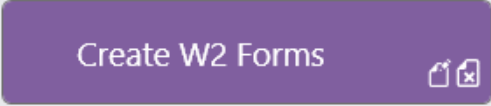
The first thing the Create W2 Forms program will ask to enter is the year for which you’re preparing W2s. Click the drop-down arrow to display the available years and click on the year you want.
Then set the appropriate parameters and click on the Calculate W2 forms button to calculate the W2 records.
1.The Combine W2s by SSN will combine multiple W2 records for the same SSN together.
2.The Create third party pay W2s will create a separate W2 record for any third party sick pay transactions.
|
Modify |
|
|
To modify an employee's calculated W2 record, highlight that employee in the Calculated W2s grid and then click on the Modify selected W2 button |
|
|
|
After clicking on the Modify selected W2 button the following screen will appear and will allow you to make changes to the selected W2:
Click the Back button to go back to the list of calculated W2s. Click on the save button to save any changes made to the current W2 record.
|
|
Verify required W3 information |
|
|
Make sure that selections for the type of payer and kind of employer are correct before continuing. This information is used for the W3 and the W2 electronic file |
|
|
|
|
|
Print on plain paper |
|
|
Choose the W2 form that you want to print. The available W2 forms to print are: 1.W2 Copy A 2.W2 Copy 1 3.W2 4UP With Instructions 4.W2 4UP Without Instructions 5.W3 |
|
|
|
|
|
Create W2 electronic file |
|
|
To create the EFW2 formatted file for uploading to the Social Security Administration, please enter your SSA user id and then click on the Create W2 electronic file. A save dialog will appear asking you where you would like to save the file. Then you can use that saved file to upload to the Social Security Administration |
|
|
|
|